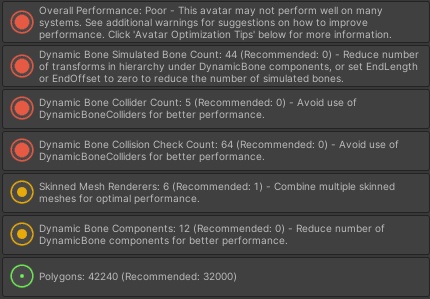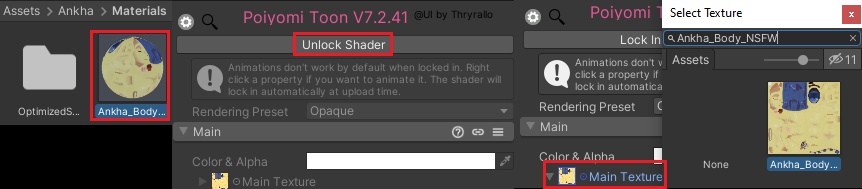Ankha (ナイル, Nairu) VRChat Full Body Tracking 3D Model
- ダウンロード商品¥ 4,400
Ankha 3D Model, made for VRChat! NSFW model! --Model Specs & Features-- 42k polys 3 Materials Full Body Tracking Dynamic Bones (jiggle physics) 6 Custom Facial Gestures Viseme Support 4 Toggleable clothing items Tail Sway Animation Breast Size Slider Thicc Size Slider Toggle Hand Line Trails Orange Soda Toggle SDK3 (+ Unity 2022) Gogo Loco (1.8.1) w/Fly Poiyomi Toon Shader Independant Body mesh and Clothing --Changelog-- 2.0.0 - Added NEW Bikini Outfit, Added Gogo Locomotion, Reworked Dynamic bones, Many small changes done to the body mesh, Changed mesh to soda can, Trails render are more smooth. 2.0.1 - Fixed additional weight paint issues, Fixed soda mesh normals. 2.1.0 - Added Quest Support, updated for Physbones! 2.2.0 - Updated Poiyomi 8.1 shader, Updated Gogo Loco 1.7.6 (Scale slider), Re-organized file structure 2.2.2 - Optimized toggles, fixed some weights on the hoodie, fixed mesh on shorts 2.3.0 - Updated Gogo Loco 1.8.1 with Fly 2.4.0 - 2022.3.6f1 Repack, Fixed gesture expression locking issue for some VR controllers 2.4.1 - Fixed upload glitch caused by FX controller having a null/invalid layer 2.4.2 - Fixed neck seam issue, recalculated body normals with new method --Files Included-- Blender Raw File (3.6.5) Textures (PNG only, hand drawn in Blender) Unity Package (2022.3.6f1) with Scene, FBX, animations, and effects. All setup and ready for upload! --Instructions for VRChat PC-- 1. Download Unity Hub: https://unity.com/download 2. Make a new Avatar project with VRChat Creator Companion (VCC) https://vrchat.com/home/download 3. (Optional) Import Poiyomi Toon Shader (8.1): https://github.com/poiyomi/PoiyomiToonShader/releases 4. Import my provided .unitypackage file Open Avatar.scene, login using the VRchat SDK, build & upload! --Instructions for VRChat Quest (Cont.)-- 1. Copy the Avatar ID that generated after uploading to PC (In the VRChat SDK, click on the Content Manager tab, you'll see "Copy ID") 2. Click on the _Quest avatar and attach/paste the Avatar ID (In the Inspector, on the Pipeline Manager component, you'll see "Blueprint ID", then click Attach) 3. Click on File > Build Settings... > Android > Switch Platform (Delete _PoiyomiShaders folder if you imported to help speed up the process) 4. Open the VRChat SDK and build & upload again! (If "Build & Publish for Android" is gray, delete/inactive the PC avatar) **Please do not make public** **Please do not redistribute** --Contact-- Twitter: https://twitter.com/Shadsterwolf すみません、にほんご はなせません。(╯°□°)╯︵ ┻━┻