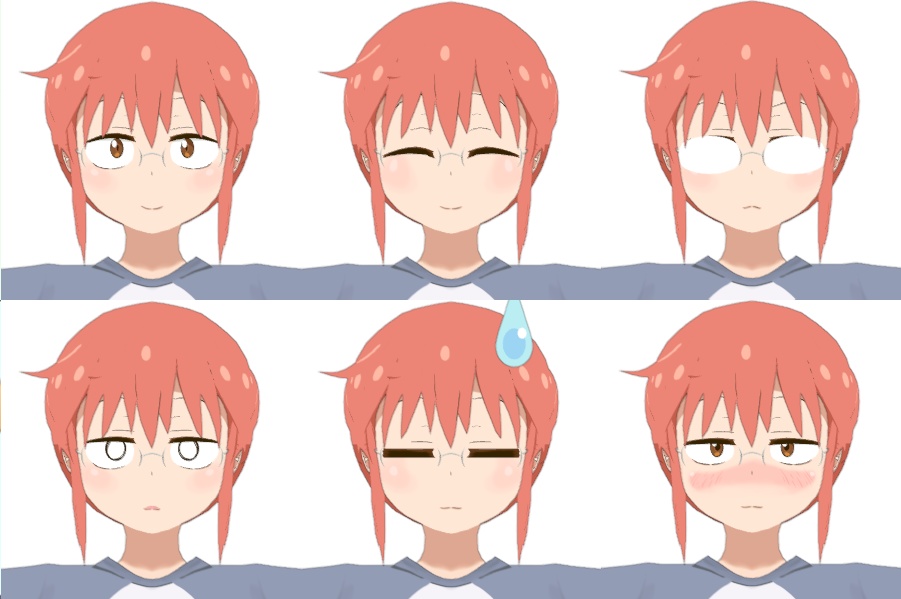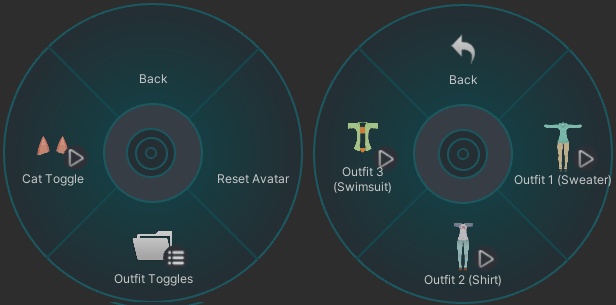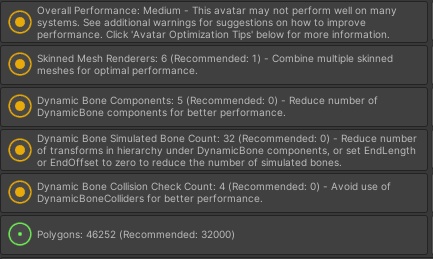Kobayashi (小林) VRChat Full Body Tracking 3D Model
- ダウンロード商品¥ 2,900
Kobayashi (小林) 3D Model designed for VRChat! Both SFW and NSFW Model! --Model Specs & Features-- 69k polys 3 Materials, 3 Textures Full Body Tracking Dynamic Bones (jiggle physics for hair and tail) 6 Facial Emotes 4 Outfits + Coat Viseme Support Tail Sway Animation Toggle Cat Form SDK3 (+ Unity 2022) Gogo Loco (1.8.1) w/Fly Poiyomi Toon Shader Independent Body mesh and Clothing SPS Support --Changelog-- 2.0.0 - Reworked almost the entire model, replaced "Life" outfit with work outfit, added second sweater outfit, added coat, added liquor bottle, added SPS support, added size sliders, added outline slider. 2.0.1 - Fixed various rigging and clipping issues 2.0.2 - Fixed missing SFX prefab error, adjusted hair physbone 2.0.3 - More clipping fixes, fixed cat face when cat mode is on 2.0.4 - Fixed thumb rigging, various rig adjustments and body mesh changes while trying out "A" pose 2.1.0 - Updated GogoLoco to 1.8.6, fixed SPS hand location --Files Included-- Blender Raw File (4.2.x) Textures (PNG only) Unity Package (2022.3.22f1) with Scene, FBX, animations, and effects. All setup and ready for upload! --Instructions for VRChat PC-- 1. Download Unity Hub: https://unity.com/download 2. Make a new Avatar project with VRChat Creator Companion (VCC) https://vrchat.com/home/download 3. (Optional) Import Poiyomi Toon Shader (8.1): https://github.com/poiyomi/PoiyomiToonShader/releases 4. Import my provided .unitypackage file Open Avatar.scene, login using the VRchat SDK, build & upload! --Instructions for VRChat Quest (Cont.)-- 1. Copy the Avatar ID that generated after uploading to PC (In the VRChat SDK, click on the Content Manager tab, you'll see "Copy ID") 2. Click on the _Quest avatar and attach/paste the Avatar ID (In the Inspector, on the Pipeline Manager component, you'll see "Blueprint ID", then click Attach) 3. Click on File > Build Settings... > Android > Switch Platform (Delete _PoiyomiShaders folder if you imported to help speed up the process) 4. Open the VRChat SDK and build & upload again! (If "Build & Publish for Android" is gray, delete/inactive the PC avatar) **Please do not make public** **Please do not redistribute** --Contact-- Twitter: https://twitter.com/Shadsterwolf すみません、にほんご はなせません。(╯°□°)╯︵ ┻━┻9