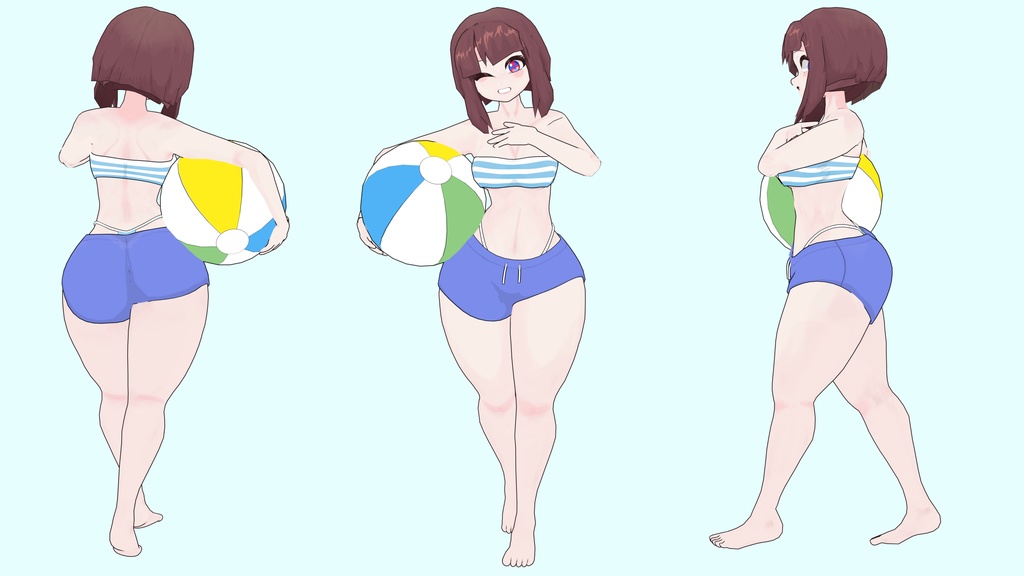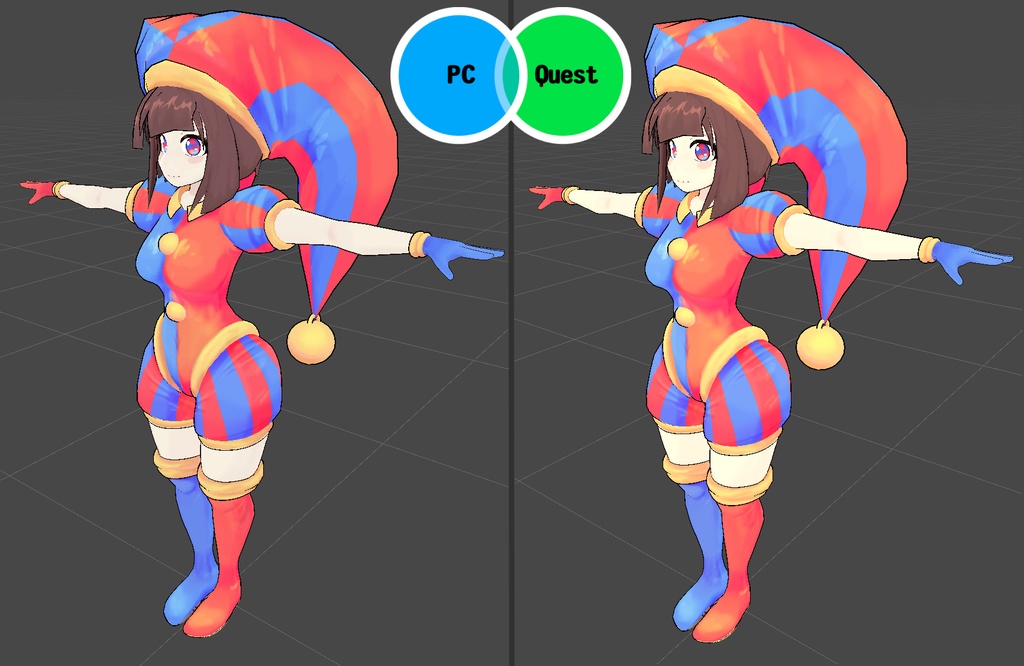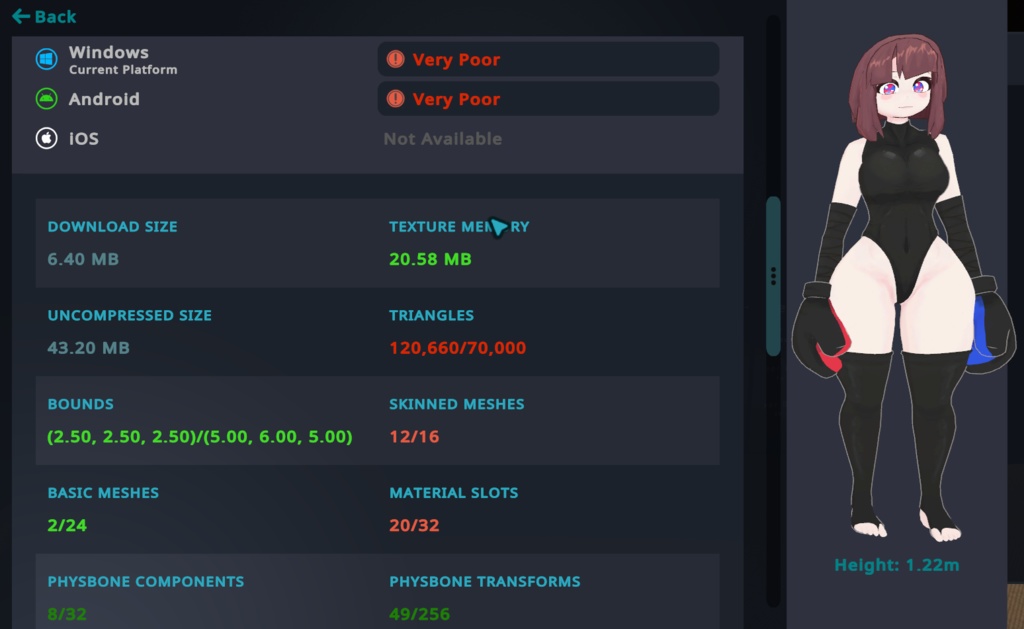Pomni VRChat Full Body Tracking 3D Model
- ダウンロード商品¥ 5,000
Digital Circus Inspired Pomni Model designed for VRChat! SFW and NSFW Model! --Model Specs & Features-- PC & Quest Support 120k tris 5 Materials Full Body Tracking Physbone Support 4 Outfit Toggles Hat Toggle Cat Ears Toggle Swear Button (w/Audio SFX, but PC only) 8 Custom Facial Gestures Viseme Support Breast Slider Thicc Slider Gogo Loco (1.8.1) w/Fly SDK3 (+ Unity 2022) Poiyomi Toon Shader 8 SPS Support (VRCFury, which is DPS & TPS support) --Files Included-- Blender Raw File (3.6.5) Textures (PNG only) Unity Package (2022.3.6f1) with Scene, FBX, animations, and effects. All setup and ready for upload! --Change Log-- 3.0.0 - New Goth Pomni model, additional various improvements to original mesh, rig, and shapekeys, updated SPS with wholesome configurator. 3.0.1 - Fixed missing sounds for swear toggle on Goth Pomni (PC) 3.1.0 - Updated GogoLoco to 1.8.6 3.2.0 - Updated to Toon Standard for Quest, Updated rig posture, Fixed SFX not playing issue, Fixed stuck pose for PC 3.2.1 - Fixed missing shapekeys causing sliders and some toggles to not work 4.0.0 - Added Swimsuit outfit, Added Boxing outfit, Added Beachball springjoint by ThatFatKidsMom (PC) , Pomni and Goth versions are now combined, many other fixes and adjustments made to body mesh, body rig, shapekeys, and emotes, optimized baked textures 4.0.1 - Fixed PC pink error shader bug due to corrupted/invalid material swap animation reference 4.0.2- Fixed Goth hair tip rig weights 4.0.3 - Added audio toggle, many rig adjustments around the face and waist to reduce clipping issues 4.0.4 - Fixed lost audio (sorry), additional rig fixes for the circus outfit, swear fx, and thumb bone placement 4.0.5 - Fixed broken fingers (unity hates me) --Instructions for VRChat PC-- 1. Download Unity Hub: https://unity.com/download 2. Make a new Avatar project with VRChat Creator Companion (VCC) https://vrchat.com/home/download 3.(Optional) Import VRCFury for SPS https://vrcfury.com/download 4. (Optional) Import Poiyomi Toon Shader (8.1): https://github.com/poiyomi/PoiyomiToonShader/releases 5. Import my provided .unitypackage file Open Avatar.scene, login using the VRchat SDK, build & upload! --Instructions for VRChat Quest (Cont.)-- 1. Copy the Avatar ID that generated after uploading to PC (In the VRChat SDK, click on the Content Manager tab, you'll see "Copy ID") 2. Click on the _Quest avatar and attach/paste the Avatar ID (In the Inspector, on the Pipeline Manager component, you'll see "Blueprint ID", then click Attach) 3. Click on File > Build Settings... > Android > Switch Platform (Delete _PoiyomiShaders folder if you imported to help speed up the process) 4. Open the VRChat SDK and build & upload again! **Please do not make public.** **Please do not redistribute.** Asset is NOT affiliated with Glitch Productions --Contact-- Twitter: https://twitter.com/Shadsterwolf すみません、にほんご はなせません。(╯°□°)╯︵ ┻━┻